Remote Control BL 100 Mini
Display Screen
- Display screen shows the time setting, charging status, and error codes by using numbers, letters, or graphic.
Buttons
2. “Home” Auto Charging
Press “HOME” button and the RolliBot BL 100 Mini will go back to its charging station to automatically charge. Press “HOME” button again or the “On/Off” button and RolliBot BL800 will stop and go into standby mode.
3. “PLAN” Schedule Button
Press “PLAN” button to set up scheduled cleaning operation. Click to see schedule cleaning setup.
4. “On/Off” Clean Button
A. Press this button twice to change from sleeping mode to standby mode.
B. In working status, RolliBot BL 100 Mini will stop cleaning when you press the “On/Off” button.
C. Confirm schedule setting in scheduling mode.
D. Start cleaning in standby mode.
Note: In order to save power, RolliBot BL 100 Mini cannot be woken up by the remote control after 15 minutes in sleep mode.
5. Direction Pad
A. Use the direction pad to change time settings in schedule mode.
B. In working mode, press the direction pad to change the direction of the RolliBot BL 100 Mini.
6. “SPOT” Spot cleaning
In working mode, press the “SPOT” button to start spot cleaning.
7. “CLK” Clock setting function
Press “CLK” button to enter time setting. Use the direction buttons to setup time. After time is set, press “CLK” again to save the time.
8. “MODE” Change to one of 4 cleaning modes.
With the remote control, you can select robot to clean in 4 cleaning modes:
Mode 1. Random cleaning mode
In random cleaning mode, robot will clean in a straight path, then change direction randomly when it senses an obstacle.
Mode 2.Spiral Cleaning
In spiral cleaning mode, robot will clean in a spiral pattern. This mode is suitable for an open area.
Mode 3. Edge cleaning
In edge clean mode, robot will move to its nearest obstacle and start to clean along the edges.
Mode 4. Zig-Zag Cleaning
Zig-Zag cleaning mode is suitable for open area or the environment with less obstacles.