Rollicool APK for Android – Download
Encountering problems with the Rollicool app downloaded from the Google Play store? No need to fret; simply give the Rollicool APK app from Rollibot's official website a try. The Rollicool APK is a user-friendly Android app that enables you to easily explore and access exciting Rollicool features in a secure and hassle-free manner. Rest assured, this app has undergone thorough virus checks and additional security tests to guarantee the safety of your Android device at all times. Click here for instructions on how...